Wacom - Getting a piece of history working.
One of the things that I used to paint textures as well as art is a very ancient Wacom GD-0912-R pad that I have been using ever since I had a 486. It's a great pad really! I paid about $400 back in the '90s for it. 17 inches of space to draw on making coloring super easy!
The problem.
The Wacom GD series of pads was discontinued since the Windows XP era. You can still find these pads on eBay ranging anywhere from $30 to $50 depending on condition, and the peripherals for this pad seem to be a bit of a collector's item. Taking note that extra pens cost $75. (I kick myself to this day that I misplaced the box of extra plastic nubs for my pen). For those wondering, the only pens that are compatible with the GD series are GD and GS series pens/mice/airbrushes. None of the Bambo or Intuos series pens will work with the GD series.
No drivers for windows 7!
When I initially upgraded to windows 7 I was stuck between a rock in a hard place. Almost having to set up ANOTHER PC just for the sake of drawing again in Photoshop. Thankfully my new PC still had classic DB9 Serial ports on the back so hooking it directly was not even an issue. The issue was the software and making it actually TALK to the operating system. Reading through some forums pointed me in the right direction as to how to go about it. Mostly about finding the WacomTablet_605-7 Driver, downloading it. and Installing it to my PC. Drivers for the GD Series can be selected by clicking "Intuos" for the model type and "Windows XP" to get this exact driver.
Download the driver.
If you don't want to go to Wacoms site and download the driver from there.
Click this link for the driver that I shall host here for your convenience.
A kind word of warning. You should always go to the manufacturer's website to download the drivers first and foremost and you shouldn't be downloading things off of a share site unless you trust the individual that is offering the files. And always have a virus checker of some sort installed such as Avast. Or AVG. As sometimes not even the person offering the files may know if it is infected or not.
Note: This file has been changed from its base exe format to 7-zip.
Since this tutorial will talk about extraction using WinRAR no special changes are required.
About the forums.
Despite what the Microsoft Forums say, turning on Compatibility mode and running the program did not work for me at all. While it installed the 'flicks' utility that comes with the Wacom driver it did NOT install the drivers needed to drive my Wacom GD series tablet. I am not one to throw away perfectly working tech! So here was my experience on how I got it working.
Installation of the Wacom pad:
Before you even get started your device manager should look something like the picture above. with the icon noted as "WACOM GD" with a driver not found. If you don't even have this in your device manager, then there is something wrong with your connection settings (I.E. Wacom hooked up to COM3 instead of COM1, Serial chipset may be incompatible or in the absolute worst-case scenario, due to the overall age of the Wacom pad, there could be a breach in your serial cable connection.)
Essentially, when windows boot up. it polls each serial port looking for devices and has done so since windows 95 (and with some coaxing windows 3.1 ) such as serial-based mice, UPS power supplies, and other hardware, your Wacom pad IS smart enough to let your operating system know it is there but not smart enough to automatically find the driver for you since Wacom did not feel like certifying a legacy driver with Microsoft's update manager.
Extracting files from either the EXE from Wacom or 7-zip.
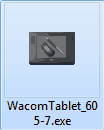 The very first thing you do of course is to download the file off of the Wacom website. Remember to select the Intuos series and Windows XP. Choosing windows 7 is no good unless you have a USB edition which if you do have the USB edition your life got a lot easier and this whole topic is irrelevant to you. Do not click on the file! the only thing clicking on the file do at the very best will auto-extract the files to a temp folder and install the flick software. leaving you with a broken Wacom GD device in your device manager. If you have downloaded the 7-zip file from this site then the instructions shall work the same.
The very first thing you do of course is to download the file off of the Wacom website. Remember to select the Intuos series and Windows XP. Choosing windows 7 is no good unless you have a USB edition which if you do have the USB edition your life got a lot easier and this whole topic is irrelevant to you. Do not click on the file! the only thing clicking on the file do at the very best will auto-extract the files to a temp folder and install the flick software. leaving you with a broken Wacom GD device in your device manager. If you have downloaded the 7-zip file from this site then the instructions shall work the same.
Instead, you will want to Extract the files in this .exe with a program like WinRAR to a folder (Picture above has me extracting the files to the root of my C: drive), this will not only allow you to setup your software in the compatibility mode you desire, but choose the driver files after it is done as in my case Windows 7 will try to look for the files and simply give up; Leaving only the Wacom GD device non-functional in the device manager.
Setting compatibility modes.
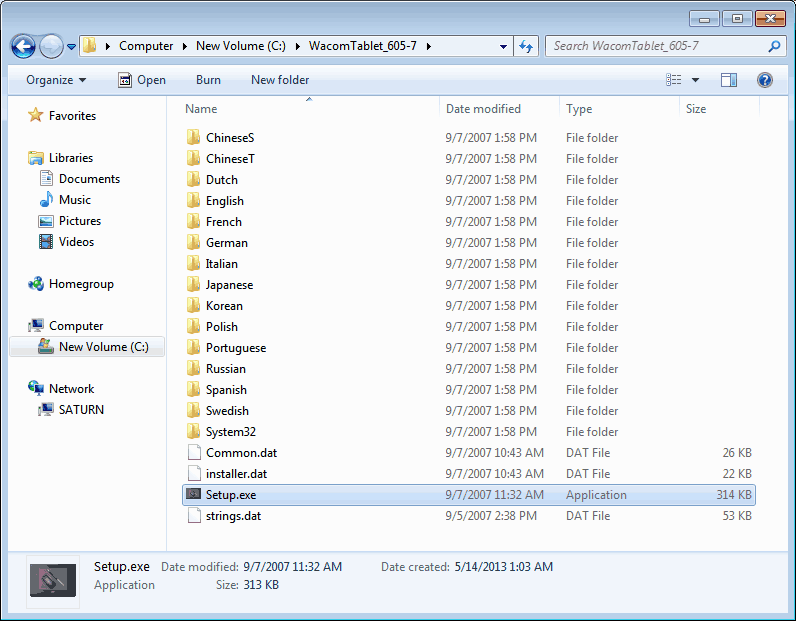 The picture above is the directory listing containing all of the files that you just extracted. From here Right-Click on the Setup.exe and click on Properties
The picture above is the directory listing containing all of the files that you just extracted. From here Right-Click on the Setup.exe and click on Properties
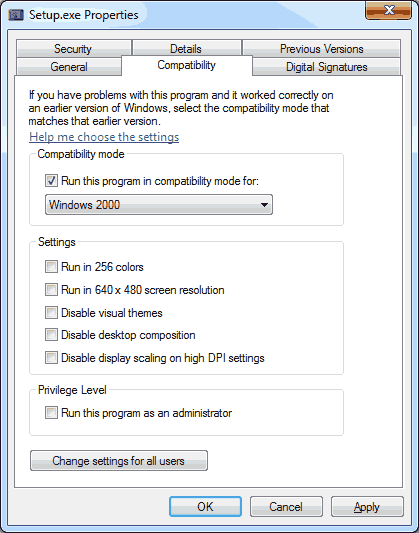 From here, we will select the Compatibility tab and check the box "Run the program in compatibility mode for" and choose Windows 2000 from the drop-down menu. click OK on the bottom to close out of this window and then double-click to install.
From here, we will select the Compatibility tab and check the box "Run the program in compatibility mode for" and choose Windows 2000 from the drop-down menu. click OK on the bottom to close out of this window and then double-click to install.
Special notes: A lot of people have reported success with setting compatibility mode to Windows XP SP3 after first running Windows 2000 mode. Thanks for all of the feedback on this.
It will install the flick program, find drivers, and FAIL at finding the drivers. Stay with us kids!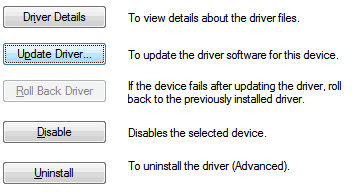
Get into your Device Manager (Start, right-click Computer, Manage, Device Manager, Etc) and then double-click on the Wacom GD Driver that has the yellow exclamation mark. Click on the Driver tab on the top and click the Update Driver button.
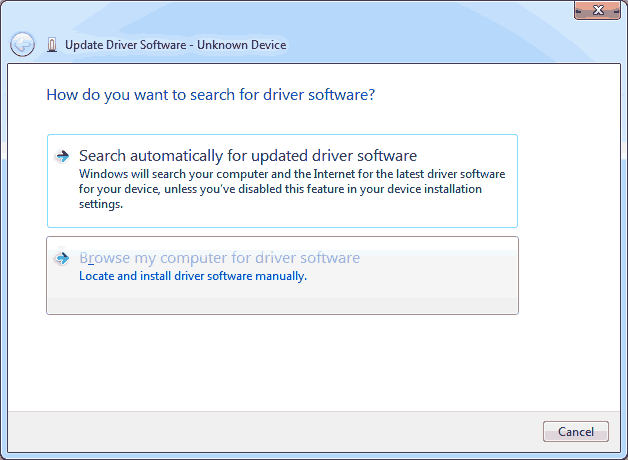 Click "Browse my computer for driver software"
Click "Browse my computer for driver software"
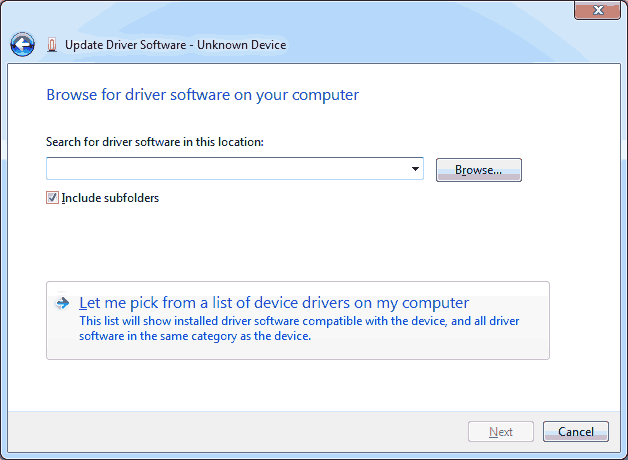 We are not going to click next to try and automatically find the driver! It will fail. Instead, we will tell it to "Let me pick from a list of device drivers on my computer".
We are not going to click next to try and automatically find the driver! It will fail. Instead, we will tell it to "Let me pick from a list of device drivers on my computer".
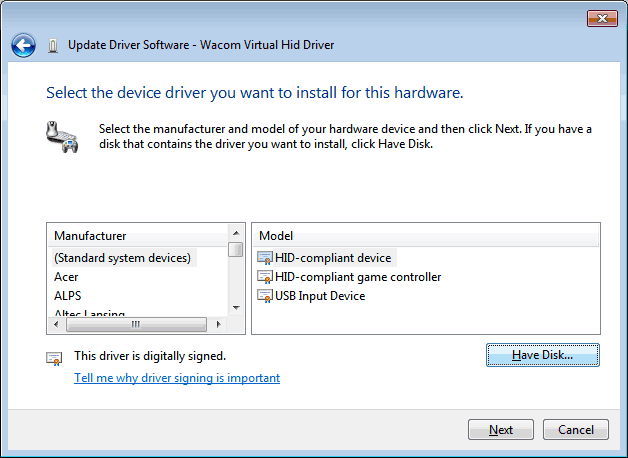 You may not see the window above right away. You may have to select All Devices on a window before you see this. click the "Have Disk" option to continue.
You may not see the window above right away. You may have to select All Devices on a window before you see this. click the "Have Disk" option to continue.
In the Wacom environment, we are going to point to our install directory via /System32/64/Drivers and then click the "OK" button.
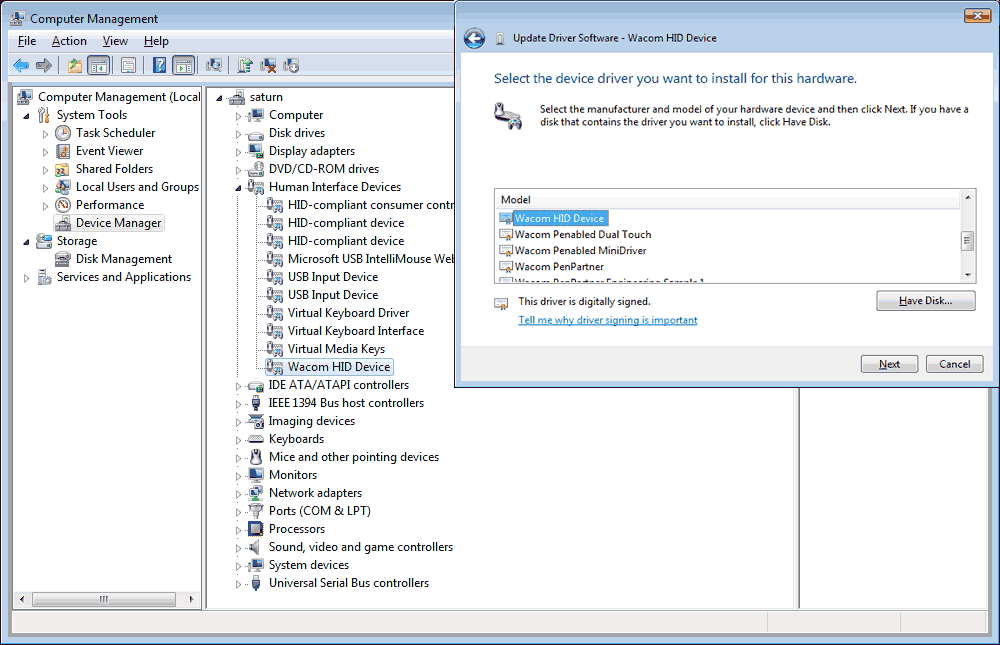
Select the Wacom HID Device and click Next. It will then begin to install along with some possible other Wacom HID devices depending on how many options you have with your pad such as 3d-mouse or extra pens. I should note that there are some people that have had better luck installing the Wacom Virtual HID driver but after a majority of feedback i've gotten as well as testing this myself. the Wacom HID Device is the way to go.
You may receive an updated driver warning. This is normal as we are forcing the driver into windows 7. Click Yes to continue.
If everything installed accordingly you should see the Wacom device drivers respectfully underneath the Human Interface Device tree within the device manager. After the exclamations went away I tested out my Wacom with my pen and it registered perfectly. So thank you very much for reading through all of that. I hope this blog entry was at least visually pleasing versus going through the endless forums messages.
Special notes about the Adobe CS collection:
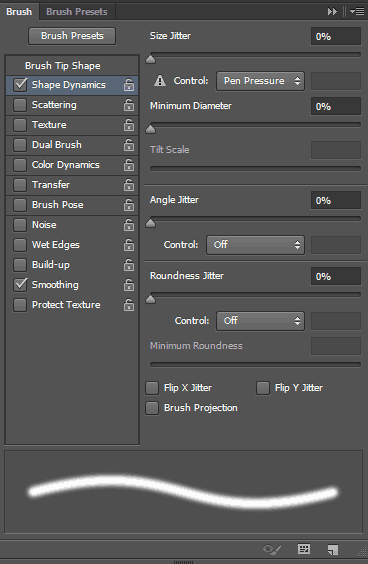 For some reason, the 64-bit versions of Photoshop and Illustrator do not seem to acknowledge pressure sensitivity with this pad. I didn't have this problem with CS5 but CS6 it is now getting angry with us. 32-bit is operating just fine. You will notice the exclamation mark next to pen pressure where adobe states "control by pen pressure requires a pressure-sensitive tablet." Gimp and Paint Tool Sai work without issue because they are naturally 32-bit programs. If anyone knows a work-around for this issue I would be happy to hear it!
For some reason, the 64-bit versions of Photoshop and Illustrator do not seem to acknowledge pressure sensitivity with this pad. I didn't have this problem with CS5 but CS6 it is now getting angry with us. 32-bit is operating just fine. You will notice the exclamation mark next to pen pressure where adobe states "control by pen pressure requires a pressure-sensitive tablet." Gimp and Paint Tool Sai work without issue because they are naturally 32-bit programs. If anyone knows a work-around for this issue I would be happy to hear it!
One less excuse to slack off and watch movies now. Now I can draw!


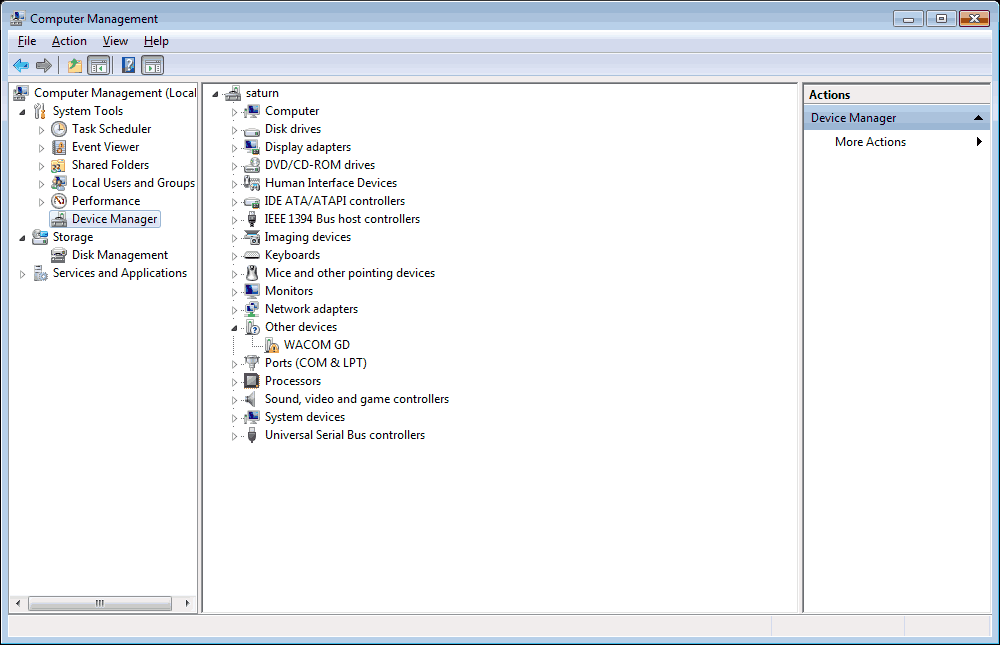
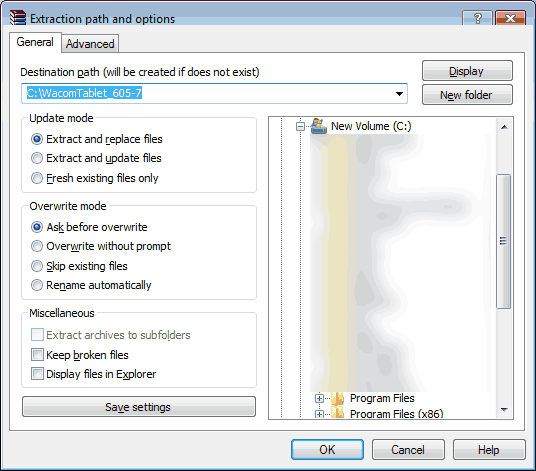
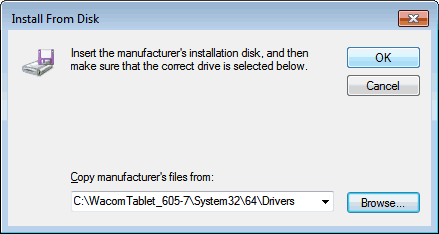
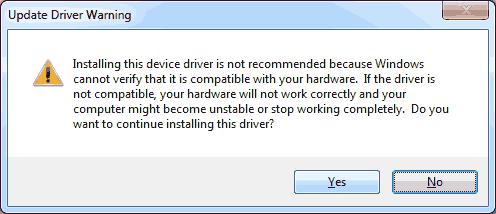
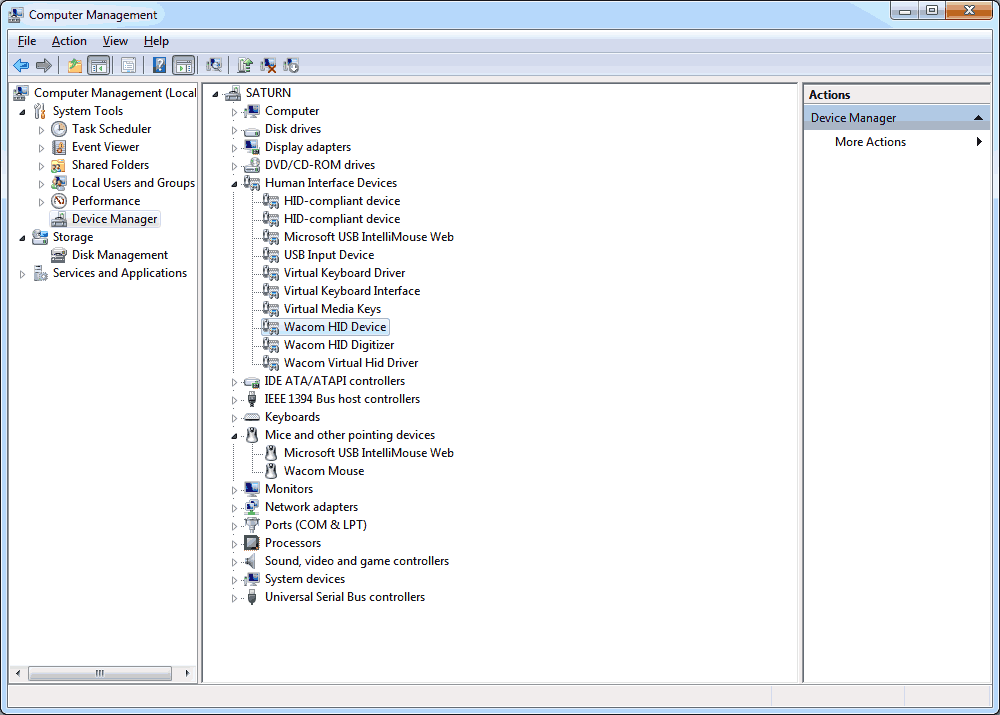

I have same tablet, followed the method but did not work (Windows 10). Do you have any idea for windows 10?
Thank you for being so concise and informative. I can now use this tablet on window 10 in adobe cc 32 bits.
YES! another GD Wacom saved- and perhaps my sanity too. I logged my hours and have so far spent 3 full working days getting this piece of junk going again.
MASSIVE thank you.
I just want to add to any newbies, IF YOU ARE USING A SERIAL TO USB CABLE MAKE SURE TO ADD THE DRIVERS FOR THE CABLE FIRST. and if, like me, you could not work out what USB Serial cable you have in the first place, try this blog https://www.campbellsci.com/blog/usb-rs-232-adapter-cable-issues for how to find out what cable you are using.
I did also need to run the programme download from here in a combination of windows 2000 and Windows xp 3 modes, though in the end it worked with XP first, then 2000. I also had to get rid of a few unexplained devices that were not the one I needed. I was a hairs thickness away several times, from throwing it all in the bin.
I also used two usb ports before finding it needed to be the third and final one available.
DON'T GIVE UP
IF IT ISN'T BROKEN IT'S NOT WORTH KEEPING ;)
HOW AMAZING TO FIND OUT I'M NOT THE ONLY ONE WHO LOVES ALL THE OLD WACOM TABLETS!
I got my original Wacom With Painter4 by Metacreations (which was bought out by Corel) This Painter program was so superior to ANY I have used since...Sketchbook and ArtRage comes close but Painter had all the bells and whistles back in the late 80's...
WACOM Tablets are by far the BEST on the Planet and I Have 9 right Now...I just stumbled upon my First
GD 9012 U I already Had the 3 pen set and was anxious to try it out...WACOM has been so good at having all the drivers till this tablet...so your SOLUTION Was Heaven Sent!
I have the pad working on my Oldest Dell Inspiron Which still works great with my Old stand by Painter program....It's sooo Sad when a software does EVERYTHING you want and more then gets bought out by Companies with FAR less Creativity...
I have made my living Drawing and Painting DOGS, HORSES, COWS, PIGS AND ALL KINDS OF ANIMALS on my Wacom Tablet...I couldn't have done it without the Tablet and a Great Painter program...I create T-Shirts with my Artwork and Have Been so Blessed with this combo of WORKING Creative Products....
I am so Glad and Have made it a Quest to Save and ReVIVE As Many Wacom Tablets As I can and get them into the Hands of Artists Young and Old....Let's just hope WACOM does not go too far off the path of Corporate Greed and Continues to Create Great Art Tablets for us all!
I would have never event bought a Computer If I couldn't have drawn into it!!!
LONG LIVE WACOM! LONG LIVE ARTISTS!!! AND LET'S SAVE THESE WONDERFUL PADS FROM THE LANDFILLS! They all Have Tons of Creations in them Waiting to Be Released into the ART WORLD!!!
And thank you so much for your BLOG keep up the Great Effort!
Crystal of CrittersVille
Crystal of CrittersVille
Hola, soy Alex de Argentina, Muchas Gracias por la información de todos, segui los pasos, tengo la Wacom 608 funciona con el método Wacom Virtual Hid Driver, efectivamente la presión del lápiz funciona con Photoshop Cs6 86x, pero yo tengo 2 monitores y la Wacom por default toma los dos espacios, recuerdo que tenia un programa para configurar, hasta que descubri que el archivo no es un EXE sino un CPL, se encuentra dentro del la carpeta SYSTEM32 y se llama WacomTablet.cpl si ejecutan con el botón derecho Ejecutar como Administrador, se les abrir la ventana, donde tendrán toda la configuración. Espero que les sirva el pequeño aporte, muchas gracias.
Hi, I'm Alex de Argentina , Thank you for the information of all , I followed the steps , I have the Wacom 608 works with the method Wacom Virtual Hid Driver , effectively pen pressure works with Photoshop CS6 86x , but I have 2 monitors and Wacom by default takes the two spaces , I remember had a program to set up , until I discovered that the file is not an EXE but a CPL , is within the System32 folder and is called WacomTablet.cpl if running right Run as Administrator , they open the window, where they will all settings. I hope you learn the small contribution , thank you very much .
After a 4 hours fighting with GD-0912-U (USB) drivers, I've found that the latest driver for the GD series is 6.1.2-5 (11/25/2009), which is compatible with XP, Vista or Windows 7 - downloadable from WACOM site - Intuos GD.
http://www.wacom.com/en-us/support/product-support/drivers?pid=67637D23A34549C4A0983B123F962F8E
After removing previously installed not working driver (6.3.15-2) and restart, the new one (11/25/2009!) was installed without any additional moves :-) on Wndows 7 Pro x64.
I hope it will do the same with the R model too as the drivers are the same.
Didn't tried with Windows 10 yet.
Thank you so much for putting this stuff up here! I just have one issue. I only have the option of using the Windows 2000 computer and tower I currently have with the tablet and a really old version of photoshop, or attempting to get the tablet to talk to my HP Windows 10. HELP!
P.S. Not too urgent, but I was hoping to get out of my cold, 3' crawlspace (my tablet's current hookup residence) and into the less cold basement (where my HP is).
Me again!
Oh well. The worst came to the worst. No amount of jury rigging would make my Wacom tablet talk to my windows 10 PC!! Plus the laptop with XP wouldn't see the USB converter well enough for the Wacom to talk to it nicely.
So at the cost of a cheap case with fan, a 1TB WD HDD, and cheap power supply, I used a mother board and CPU with memory I had in a box plus a few more odds and sods, a legal version of XP SP3 I had lying around, I now have a dedicated machine with just my art, dtp and illustration packages on it and nothing else and the old GD1218-R talks to it perfectly.
It does mean I now have three PC's plus a laptop and a range of other screen type devices, each of which excels at its own thing. But what the hell! I can once again use my amazing Wacom tablet like I want to!! And as you all know, they were built so well it will probably last another 30 years!!