Wacom - Getting a piece of history working.
One of the things that I used to paint textures as well as art is a very ancient Wacom GD-0912-R pad that I have been using ever since I had a 486. It's a great pad really! I paid about $400 back in the '90s for it. 17 inches of space to draw on making coloring super easy!
The problem.
The Wacom GD series of pads was discontinued since the Windows XP era. You can still find these pads on eBay ranging anywhere from $30 to $50 depending on condition, and the peripherals for this pad seem to be a bit of a collector's item. Taking note that extra pens cost $75. (I kick myself to this day that I misplaced the box of extra plastic nubs for my pen). For those wondering, the only pens that are compatible with the GD series are GD and GS series pens/mice/airbrushes. None of the Bambo or Intuos series pens will work with the GD series.
No drivers for windows 7!
When I initially upgraded to windows 7 I was stuck between a rock in a hard place. Almost having to set up ANOTHER PC just for the sake of drawing again in Photoshop. Thankfully my new PC still had classic DB9 Serial ports on the back so hooking it directly was not even an issue. The issue was the software and making it actually TALK to the operating system. Reading through some forums pointed me in the right direction as to how to go about it. Mostly about finding the WacomTablet_605-7 Driver, downloading it. and Installing it to my PC. Drivers for the GD Series can be selected by clicking "Intuos" for the model type and "Windows XP" to get this exact driver.
Download the driver.
If you don't want to go to Wacoms site and download the driver from there.
Click this link for the driver that I shall host here for your convenience.
A kind word of warning. You should always go to the manufacturer's website to download the drivers first and foremost and you shouldn't be downloading things off of a share site unless you trust the individual that is offering the files. And always have a virus checker of some sort installed such as Avast. Or AVG. As sometimes not even the person offering the files may know if it is infected or not.
Note: This file has been changed from its base exe format to 7-zip.
Since this tutorial will talk about extraction using WinRAR no special changes are required.
About the forums.
Despite what the Microsoft Forums say, turning on Compatibility mode and running the program did not work for me at all. While it installed the 'flicks' utility that comes with the Wacom driver it did NOT install the drivers needed to drive my Wacom GD series tablet. I am not one to throw away perfectly working tech! So here was my experience on how I got it working.
Installation of the Wacom pad:
Before you even get started your device manager should look something like the picture above. with the icon noted as "WACOM GD" with a driver not found. If you don't even have this in your device manager, then there is something wrong with your connection settings (I.E. Wacom hooked up to COM3 instead of COM1, Serial chipset may be incompatible or in the absolute worst-case scenario, due to the overall age of the Wacom pad, there could be a breach in your serial cable connection.)
Essentially, when windows boot up. it polls each serial port looking for devices and has done so since windows 95 (and with some coaxing windows 3.1 ) such as serial-based mice, UPS power supplies, and other hardware, your Wacom pad IS smart enough to let your operating system know it is there but not smart enough to automatically find the driver for you since Wacom did not feel like certifying a legacy driver with Microsoft's update manager.
Extracting files from either the EXE from Wacom or 7-zip.
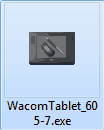 The very first thing you do of course is to download the file off of the Wacom website. Remember to select the Intuos series and Windows XP. Choosing windows 7 is no good unless you have a USB edition which if you do have the USB edition your life got a lot easier and this whole topic is irrelevant to you. Do not click on the file! the only thing clicking on the file do at the very best will auto-extract the files to a temp folder and install the flick software. leaving you with a broken Wacom GD device in your device manager. If you have downloaded the 7-zip file from this site then the instructions shall work the same.
The very first thing you do of course is to download the file off of the Wacom website. Remember to select the Intuos series and Windows XP. Choosing windows 7 is no good unless you have a USB edition which if you do have the USB edition your life got a lot easier and this whole topic is irrelevant to you. Do not click on the file! the only thing clicking on the file do at the very best will auto-extract the files to a temp folder and install the flick software. leaving you with a broken Wacom GD device in your device manager. If you have downloaded the 7-zip file from this site then the instructions shall work the same.
Instead, you will want to Extract the files in this .exe with a program like WinRAR to a folder (Picture above has me extracting the files to the root of my C: drive), this will not only allow you to setup your software in the compatibility mode you desire, but choose the driver files after it is done as in my case Windows 7 will try to look for the files and simply give up; Leaving only the Wacom GD device non-functional in the device manager.
Setting compatibility modes.
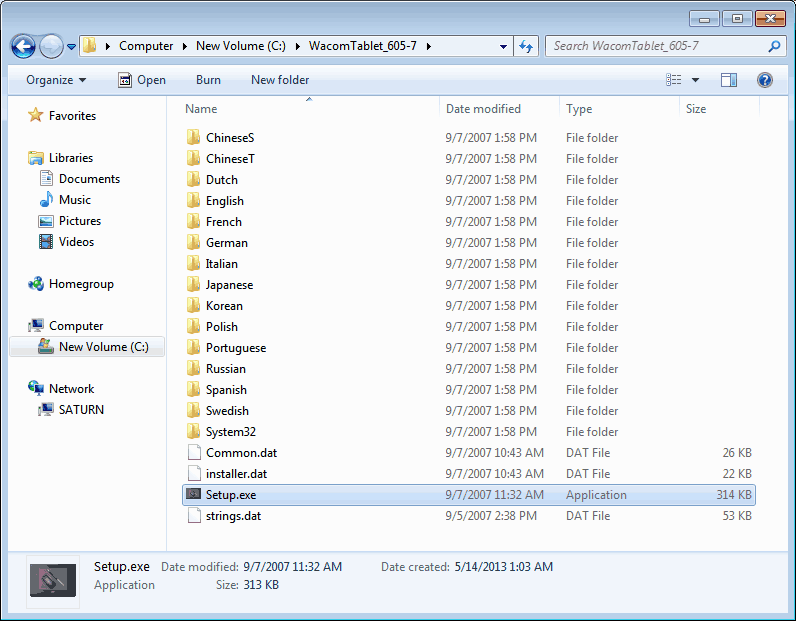 The picture above is the directory listing containing all of the files that you just extracted. From here Right-Click on the Setup.exe and click on Properties
The picture above is the directory listing containing all of the files that you just extracted. From here Right-Click on the Setup.exe and click on Properties
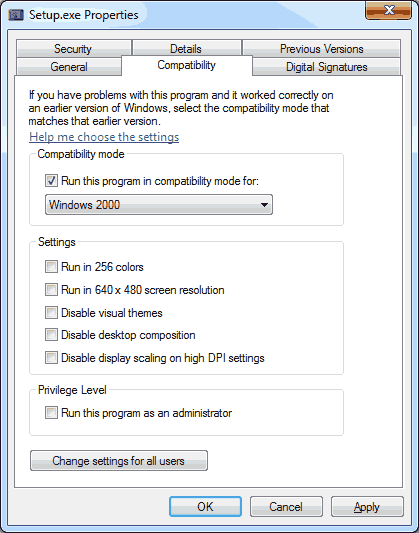 From here, we will select the Compatibility tab and check the box "Run the program in compatibility mode for" and choose Windows 2000 from the drop-down menu. click OK on the bottom to close out of this window and then double-click to install.
From here, we will select the Compatibility tab and check the box "Run the program in compatibility mode for" and choose Windows 2000 from the drop-down menu. click OK on the bottom to close out of this window and then double-click to install.
Special notes: A lot of people have reported success with setting compatibility mode to Windows XP SP3 after first running Windows 2000 mode. Thanks for all of the feedback on this.
It will install the flick program, find drivers, and FAIL at finding the drivers. Stay with us kids!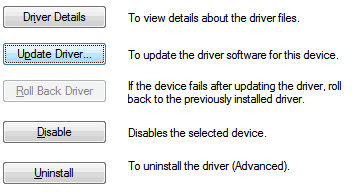
Get into your Device Manager (Start, right-click Computer, Manage, Device Manager, Etc) and then double-click on the Wacom GD Driver that has the yellow exclamation mark. Click on the Driver tab on the top and click the Update Driver button.
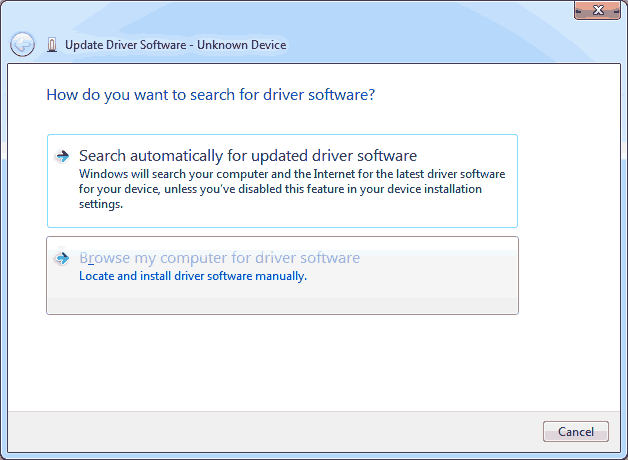 Click "Browse my computer for driver software"
Click "Browse my computer for driver software"
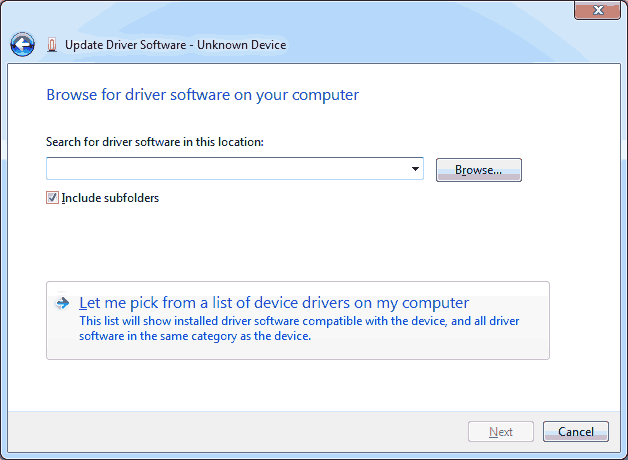 We are not going to click next to try and automatically find the driver! It will fail. Instead, we will tell it to "Let me pick from a list of device drivers on my computer".
We are not going to click next to try and automatically find the driver! It will fail. Instead, we will tell it to "Let me pick from a list of device drivers on my computer".
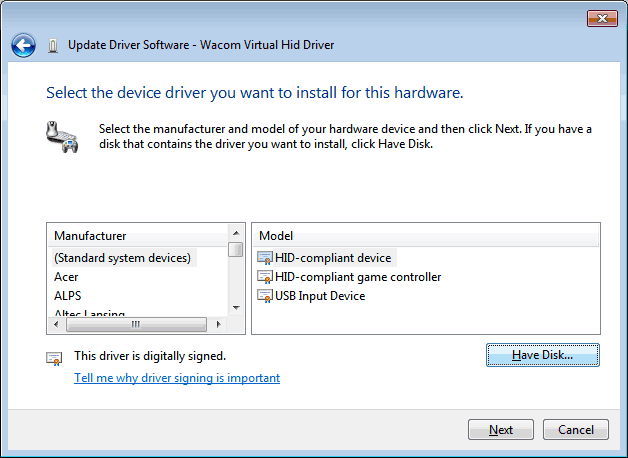 You may not see the window above right away. You may have to select All Devices on a window before you see this. click the "Have Disk" option to continue.
You may not see the window above right away. You may have to select All Devices on a window before you see this. click the "Have Disk" option to continue.
In the Wacom environment, we are going to point to our install directory via /System32/64/Drivers and then click the "OK" button.
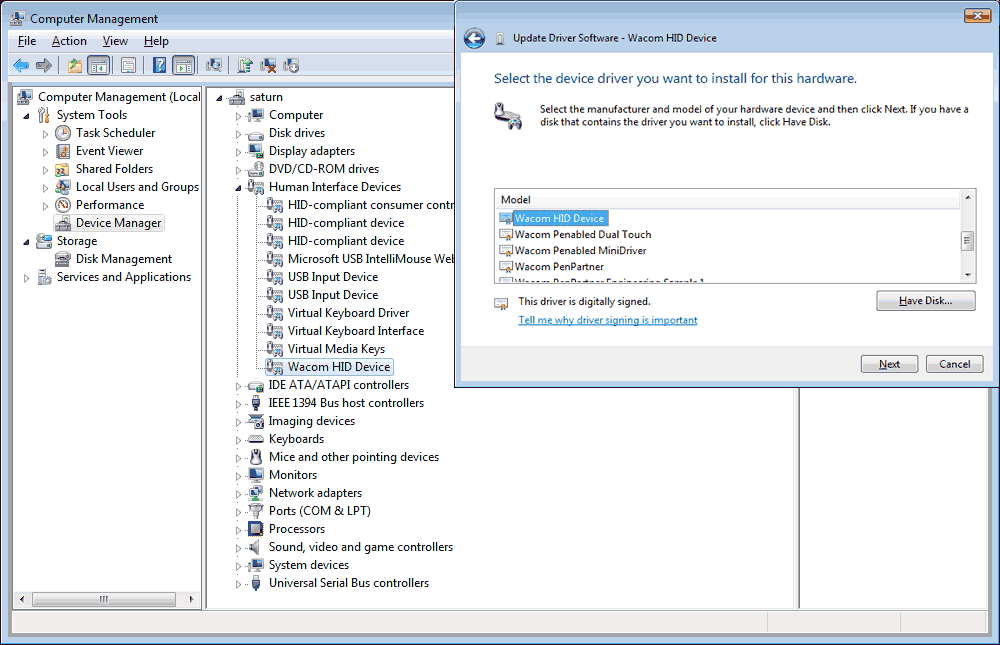
Select the Wacom HID Device and click Next. It will then begin to install along with some possible other Wacom HID devices depending on how many options you have with your pad such as 3d-mouse or extra pens. I should note that there are some people that have had better luck installing the Wacom Virtual HID driver but after a majority of feedback i've gotten as well as testing this myself. the Wacom HID Device is the way to go.
You may receive an updated driver warning. This is normal as we are forcing the driver into windows 7. Click Yes to continue.
If everything installed accordingly you should see the Wacom device drivers respectfully underneath the Human Interface Device tree within the device manager. After the exclamations went away I tested out my Wacom with my pen and it registered perfectly. So thank you very much for reading through all of that. I hope this blog entry was at least visually pleasing versus going through the endless forums messages.
Special notes about the Adobe CS collection:
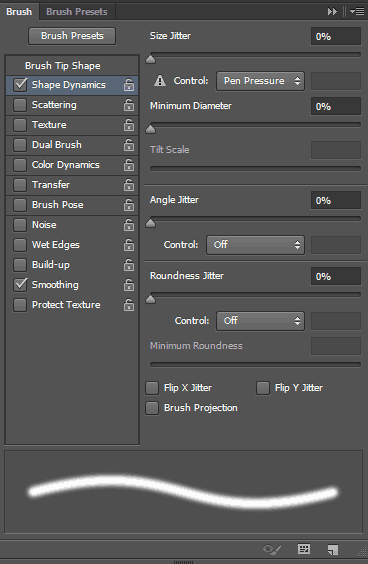 For some reason, the 64-bit versions of Photoshop and Illustrator do not seem to acknowledge pressure sensitivity with this pad. I didn't have this problem with CS5 but CS6 it is now getting angry with us. 32-bit is operating just fine. You will notice the exclamation mark next to pen pressure where adobe states "control by pen pressure requires a pressure-sensitive tablet." Gimp and Paint Tool Sai work without issue because they are naturally 32-bit programs. If anyone knows a work-around for this issue I would be happy to hear it!
For some reason, the 64-bit versions of Photoshop and Illustrator do not seem to acknowledge pressure sensitivity with this pad. I didn't have this problem with CS5 but CS6 it is now getting angry with us. 32-bit is operating just fine. You will notice the exclamation mark next to pen pressure where adobe states "control by pen pressure requires a pressure-sensitive tablet." Gimp and Paint Tool Sai work without issue because they are naturally 32-bit programs. If anyone knows a work-around for this issue I would be happy to hear it!
One less excuse to slack off and watch movies now. Now I can draw!


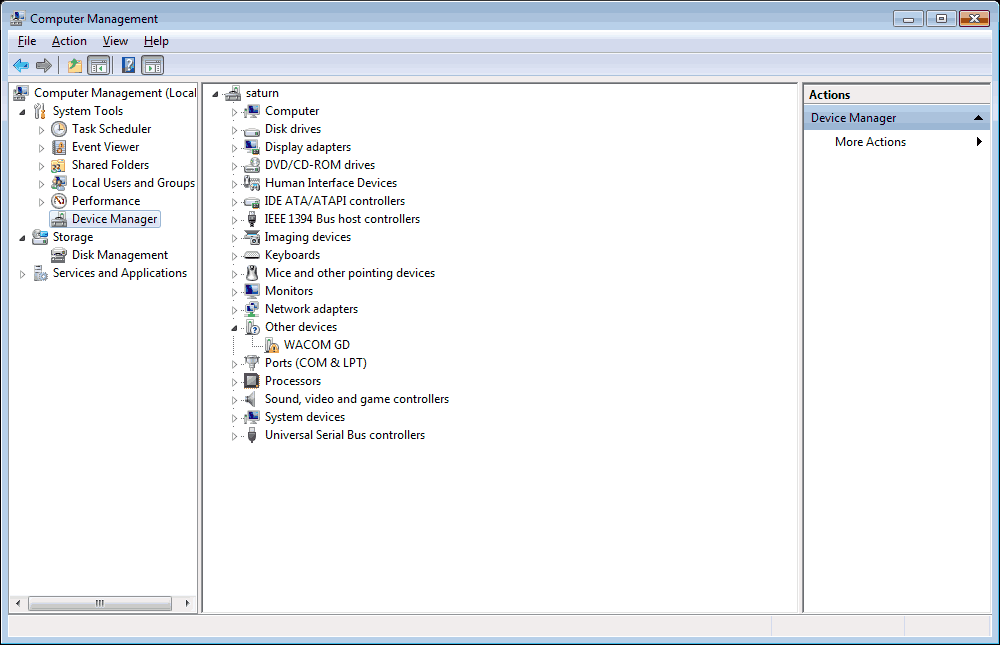
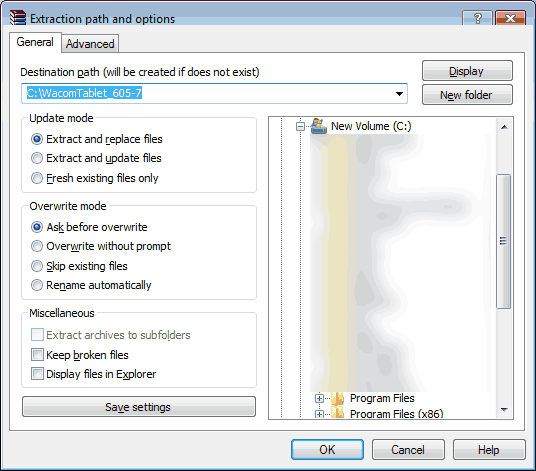
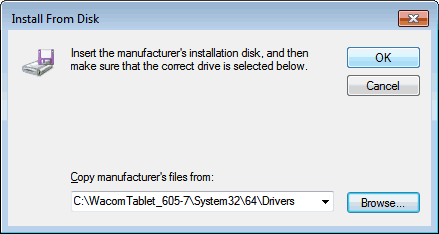
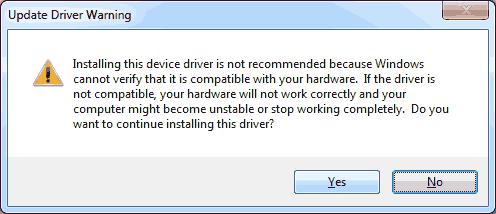
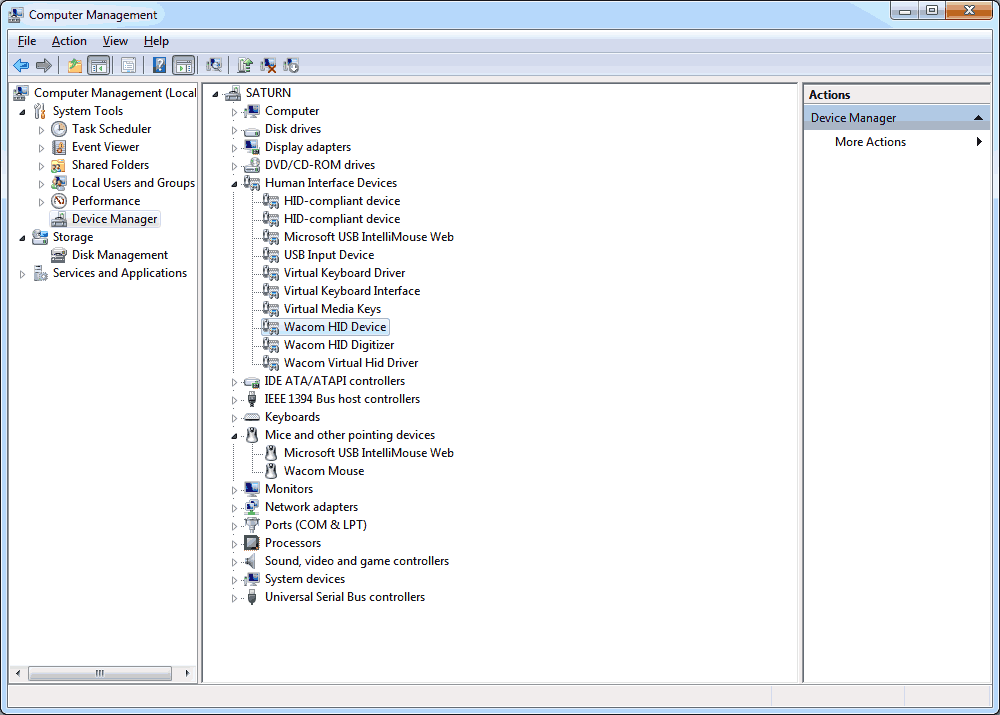

Another fan of the old GD1218-R!! I used to use this all the time for rotoscoping, 3D animation, retouching, painting in Painter X and even using Cubase! An old geek from the TV studios!
I just built a new quadcore machine for my music etc and want to get my trusty Wacom happening again. But I have been all over the net and tried all kinds of things, including the above. I set the PC up with win7 x64 and upgraded to 10.
I have currently got the drivers from 605-7.exe and the additional drivers seem to be there fine. But the HID driver itself disappears again immediately after installing it, no matter which way I do it. I get an error 441 "device could not be migrated" message in the event viewer.
So nothing has worked so far. All hair torn out now. Have ordered the Keyspan USB to Serial converter to see if I can do it that way.
If the worst comes to the worst I will just have to build another machine ( I already have too many!!) and install XP SP3 on it with my art software so I can use the tablet on that. I will also in the meantime try and install it on my laptop which is running XP already. Small screen but I can see if the tablet is working fine that way. I would have to buy a monitor switcher for the new build though...
I have the old Wacom GD-0912-U (USB version) and the driver you suggested works fine on windows 10 running Photoshop CC, no problems with pressure sensitivity...Thanks!
I upgraded from Windows 7 to Windows 10 and at first my Wacom GD-0912-R keep working, after some days it stopped working. I have lost this morning trying to fix it, no luck.
You had it working for a while after the windows 10 upgrade? Hmm, I was doing fresh install and kept running into a wall with the Wacom services failing to load. I'm going to have to revisit this to see if there's some security issues with windows 10 that's preventing legacy drivers from talking to device manager properly.
I have the orig Intuos (GD) tablet, I also wish for support in Windows 10. Some of the linux OSs I've tried have been able to run the tablet by default (without having to install anything), and on some with GIMP you have full pressure sensitivity! Both Microsoft and Wacom should be shamed into making a driver just for "environmental" reasons that these corporations are always pushing. Why have another device thrown in the landfill? I would imagine that even the recycling process for devices like this are not without environmental consequence. Why not let people use devices as long as they are still functioning? They just want you to sell you the latest and greatest which doesn't really do anything more than this old tablet which still works like new and is good enough for what I need. Plus their new tablets are overpriced and the designs aren't as space efficient as they should be, they bulkier and yet not as durable as the old ones, even their original Wacom serial tablet design from like 20 years ago was more of a technological marvel. I'm not sure people realize how dumbed-down things have become.
Any idea how to make this work on Win 10? I can't afford to go out and buy a new $500 plus wacom when this one worked great on Win 7 ...
Any way to get this working with Windows 8 or Windows 10?
After about 3 days of fresh installing windows 10 x64. trying different Wacom drivers. force injecting the Wacom_Tablet.dat file as described by this guy I've hit a brick wall . Not because I can't install the drivers. in device managers the drivers in windows 10 look perfectly fine. It has more to do with how "TabletServiceWacom" service starts logging errors in windows 10 because no matter what you attempt to update it will always want to contact the USB even after replacing the .dat file. This isn't to say all hope is lost just it may take a little longer to figure out.
Thank you so much.After years, it's working again.
Thanx a lot. Your driver and solution saved my intuos1 euro com from garbage and I still love my intuos1 after 18 years.
Thanxx again.
k.